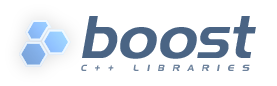
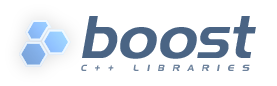 |
Boost : |
From: David Abrahams (dave_at_[hidden])
Date: 2005-05-25 18:28:13
"Jeff Flinn" <TriumphSprint2000_at_[hidden]> writes:
> Something like this as a start?
>
> For MSVC
> ========
>
> Organizing boost files
> ======================
>
> 1) Create a main boost directory which will contain the current and future
> boost library verstions. For example: C:\boost
Maybe not such a good choice considering that it's the default install
location for Windows? Or should we change the default (and if so, to what?)
> 2) Download the desired version(s) of boost (.exe or .zip files ) from
> http://sourceforge.net/project/showfiles.php?group_id=7586&package_id=8041
> to the boost directory created in step 1.
>
> 3) Extract the .exe or .zip file(s) from Step 2 into the directory from Step
> 1. These sub-directories should retain the boost version within it's name.
> For example
>
> C:\boost\boost_1_32_0
> C:\boost\boost_1_31_0
>
> Using the header only boost libraries from MSVC7.1
> ==================================================
>
> Using a single version of boost header only libraries installation wide
> -----------------------------------------------------------------------
>
> 1) Open an instance of MSVC 7.1 IDE.
>
> 2) Click the 'Tools | Options...' menu.
>
> 3) Select the 'Projects | VC++ Directories' item from the tree view on the
> left of the Options dialog.
>
> 4) Select 'Include Files' from the 'Show directories for' dropdown.
>
> 5) Double-click just below the last entry in the directory list box, and
> enter the path to the sub-directory for the desired version of boost. For
> example: C:\boost\boost_1_33_0.
>
> 6) Repeat 5 for each Platform of interest after selecting another platform
> from the 'Platform' dropdown.
>
> 7) Click Ok.
>
>
> OR
>
> Using a single version of boost header only libraries on a project by
> project basis
> -----------------------------------------------------------------------------------
>
> 1) Open your project with the MSVC 7.1 IDE.
>
> 2) Select the desired project from the Class View or Solution View browsers.
>
> 3) Click the 'Project | Properties' menu.
>
> 4) Select 'All Configurations' from the 'Configuration' dropdown.
>
> 5) Select 'Configuration Properties | C/C++ | General' item from the tree
> view on the left of the '<project> Property Pages' dialog.
>
> 6) Enter the desired boost version directory name in the 'Additional Include
> Directories' value field in the properties listbox. For example:
> C:\boost\boost_1_33_0. Note that directories are delimited with ';'.
>
> 7) Click Ok.
>
>
> Jeff Flinn
Cool! Would you like CVS access so you can enhance the docs?
Send me your SourceForge username, if so.
-- Dave Abrahams Boost Consulting www.boost-consulting.com
Boost list run by bdawes at acm.org, gregod at cs.rpi.edu, cpdaniel at pacbell.net, john at johnmaddock.co.uk